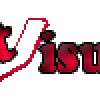First download wordpress here http://wordpress.org/download/
Here's the quick version of the instructions for those who are already comfortable with performing such installations. More detailed instructions follow.
If you are not comfortable with renaming files, step 3 is optional and you can skip it as the install program will create the wp-config.php file for you.
Download and unzip the WordPress package if you haven't already.
Create a database for WordPress on your web server, as well as a MySQL user who has all privileges for accessing and modifying it.
(Optional) Find and rename wp-config-sample.php to wp-config.php, then edit the file (see Editing wp-config.php) and add your database information.
Upload the WordPress files to the desired location on your web server:
If you want to integrate WordPress into the root of your domain (e.g. http://example.com/ ), move or upload all contents of the unzipped WordPress directory (excluding the WordPress directory itself) into the root directory of your web server.
If you want to have your WordPress installation in its own subdirectory on your web site (e.g. http://example.com/blog/ ), create the blog directory on your server and upload the contents of the unzipped WordPress package to the directory via FTP.
Note: If your FTP client has an option to convert file names to lower case, make sure it's disabled.
Run the WordPress installation script by accessing the URL in a web browser. This should be the URL where you uploaded the WordPress files.
If you installed WordPress in the root directory, you should visit: http://example.com/
If you installed WordPress in its own subdirectory called blog, for example, you should visit: http://example.com/blog/
That's it! WordPress should now be installed.
Here's the quick version of the instructions for those who are already comfortable with performing such installations. More detailed instructions follow.
If you are not comfortable with renaming files, step 3 is optional and you can skip it as the install program will create the wp-config.php file for you.
Download and unzip the WordPress package if you haven't already.
Create a database for WordPress on your web server, as well as a MySQL user who has all privileges for accessing and modifying it.
(Optional) Find and rename wp-config-sample.php to wp-config.php, then edit the file (see Editing wp-config.php) and add your database information.
Upload the WordPress files to the desired location on your web server:
If you want to integrate WordPress into the root of your domain (e.g. http://example.com/ ), move or upload all contents of the unzipped WordPress directory (excluding the WordPress directory itself) into the root directory of your web server.
If you want to have your WordPress installation in its own subdirectory on your web site (e.g. http://example.com/blog/ ), create the blog directory on your server and upload the contents of the unzipped WordPress package to the directory via FTP.
Note: If your FTP client has an option to convert file names to lower case, make sure it's disabled.
Run the WordPress installation script by accessing the URL in a web browser. This should be the URL where you uploaded the WordPress files.
If you installed WordPress in the root directory, you should visit: http://example.com/
If you installed WordPress in its own subdirectory called blog, for example, you should visit: http://example.com/blog/
That's it! WordPress should now be installed.
- ·
- Report
- ·
- May 28, 2014 10:55 am
If you face any challenge or have question, please reply this post for an answer.
If you want to create Database and user name using Cpanel below are the details:
Log in to your cPanel.
Click MySQL Database Wizard icon under the Databases section.
In Step 1. Create a Database enter the database name and click Next Step.
In Step 2. Create Database Users enter the database user name and the password. Make sure to use a strong password. Click Create User.
In Step 3. Add User to Database click the All Privileges checkbox and click Next Step.
In Step 4. Complete the task note the database name and user. Write down the values of hostname, username, databasename, and the password you chose. (Note that hostname will usually be localhost.)
Log in to your cPanel.
Click MySQL Database Wizard icon under the Databases section.
In Step 1. Create a Database enter the database name and click Next Step.
In Step 2. Create Database Users enter the database user name and the password. Make sure to use a strong password. Click Create User.
In Step 3. Add User to Database click the All Privileges checkbox and click Next Step.
In Step 4. Complete the task note the database name and user. Write down the values of hostname, username, databasename, and the password you chose. (Note that hostname will usually be localhost.)
All times are GMT. The time now is 7:20 pm.